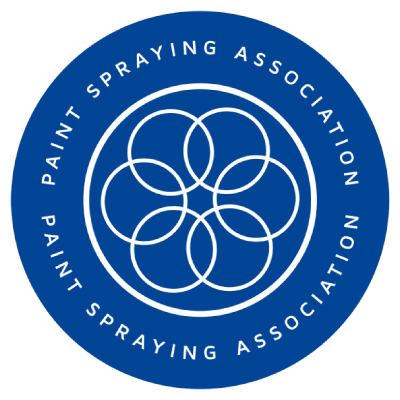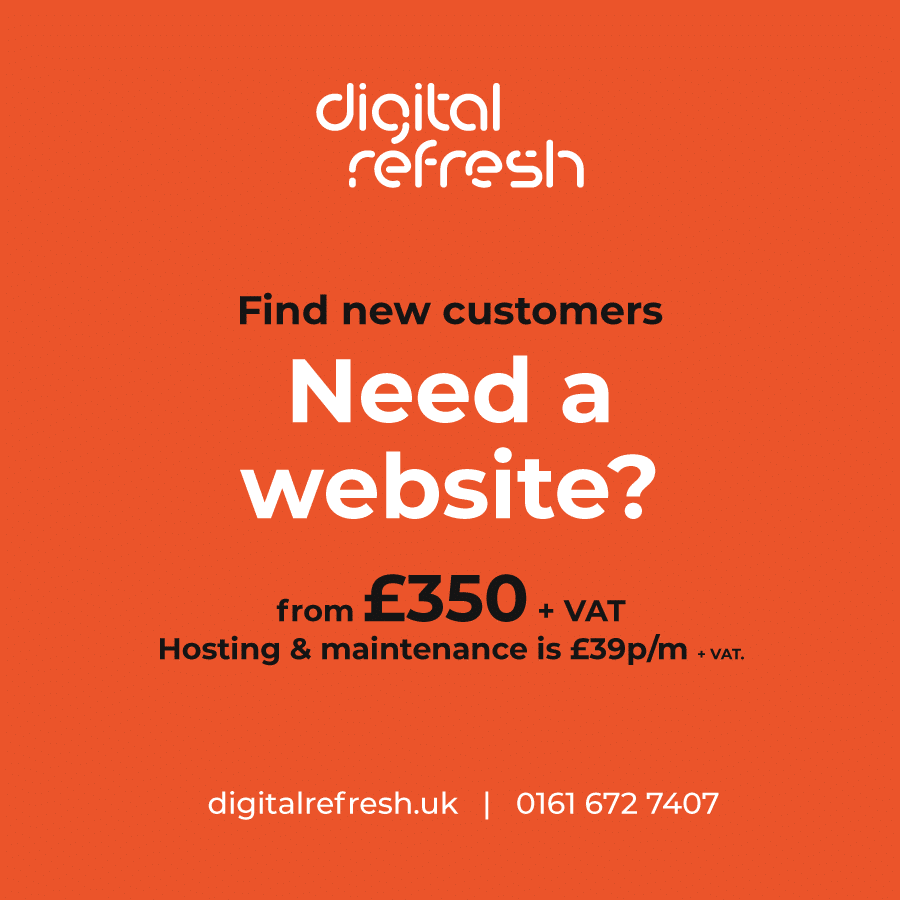In the digital age, a strong online presence is essential for the success of any new business. One of the most effective ways to enhance your online visibility, especially for local customers, is by creating a Google Business Listing.
This free tool from Google not only helps you appear in local search results but also provides valuable information to potential customers. In this step-by-step guide, we’ll walk you through the process of setting up your Google Business Listing for your new venture.
1. Sign into Google:
Before you can create a Google Business Listing, you’ll need a Google account. If you don’t have one, sign up for a Google account. Once you’re logged in, you can proceed to create your listing.
2. Visit Google My Business:
Go to the Google My Business website by typing “Google My Business” into the Google search bar or directly visiting https://www.google.com/business/.
3. Start the setup process:
Click on the “Manage now” button. You’ll be prompted to enter the name of your business.
4. Enter your business name:
Enter the official name of your business. Ensure that it’s consistent with what you use on your website and other online platforms.
5. Specify your business category:
Select the category that best represents your business. This helps Google understand what type of business you are.
6. Location details:
You’ll be asked whether you want to add a location customers can visit, such as a storefront or office. If your business has a physical location, select “Yes” and provide your address. If you operate online or don’t want to display your address, select “No,” and you’ll have the option to specify your service area.
7. Contact information:
Enter your business phone number and website URL. These details will help customers get in touch with you and learn more about your business.
8. Verification:
To verify that you are the rightful owner of the business, Google will send you a verification code. You can choose to receive this code via postcard at your business address or via phone (only available for certain businesses). Follow the instructions for verification carefully.
9. Add business photos:
Upload high-quality images of your business, such as your logo, interior, exterior, and products or services. Visual content helps make your listing more appealing to potential customers.
10. Business description:
Write a concise and informative business description. Highlight what makes your business unique and what customers can expect when they choose your services.
11. Operational details:
Specify your business hours accurately. Include special hours for holidays or events if applicable.
12. Publish your listing:
Once your listing is complete and verified, click the “Publish” button to make it live on Google. Your business will now be visible to users searching for products or services you offer in your area.
13. Regularly update your listing:
It’s important to keep your Google Business Listing up to date. You can add posts, respond to customer reviews, and make changes to your business information as needed.
By following these steps, you’ll have a well-optimised Google Business Listing that can significantly boost your online visibility and help potential customers find your new business more easily. Remember that maintaining an active and accurate listing is key to making the most of this valuable tool.